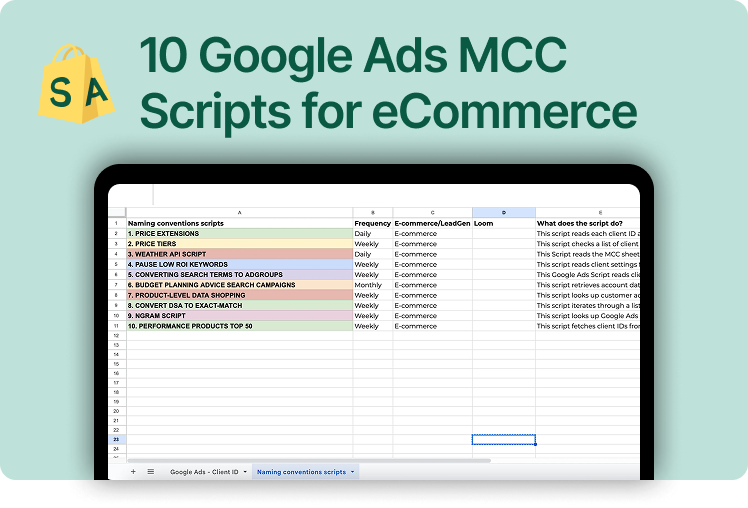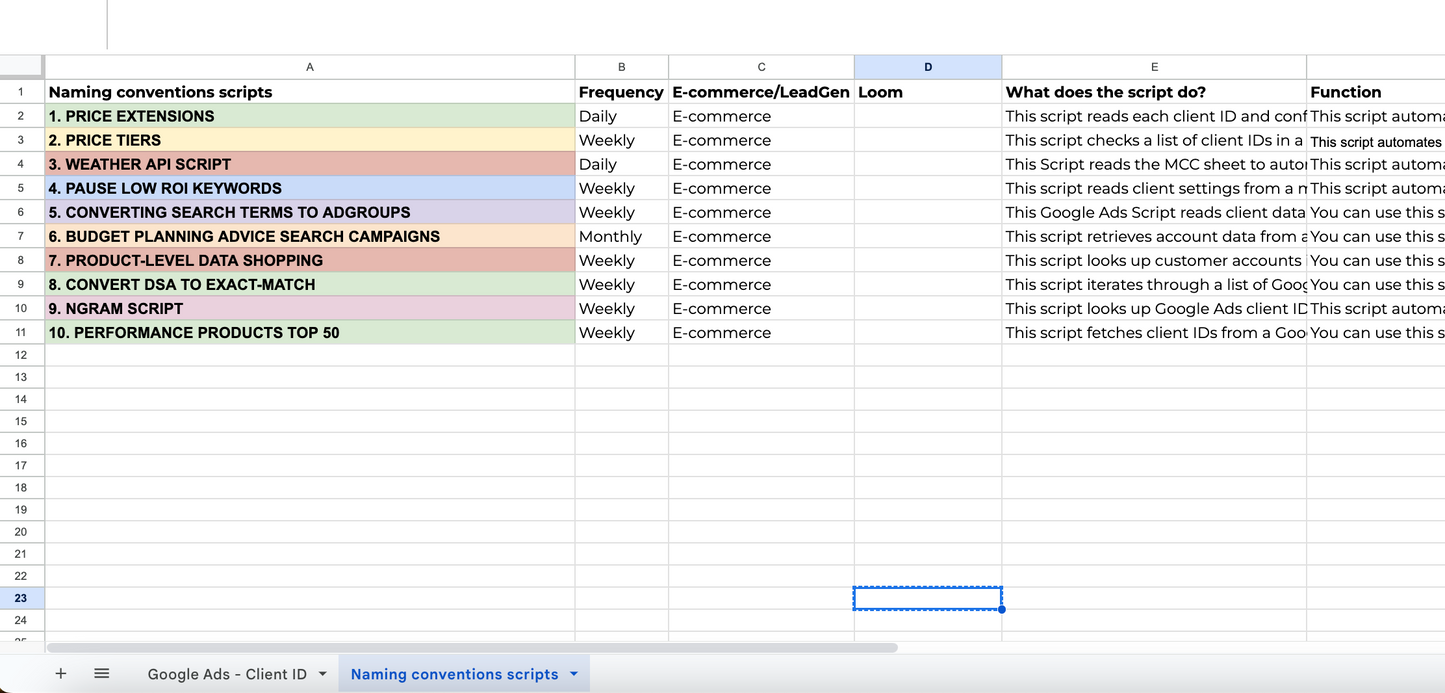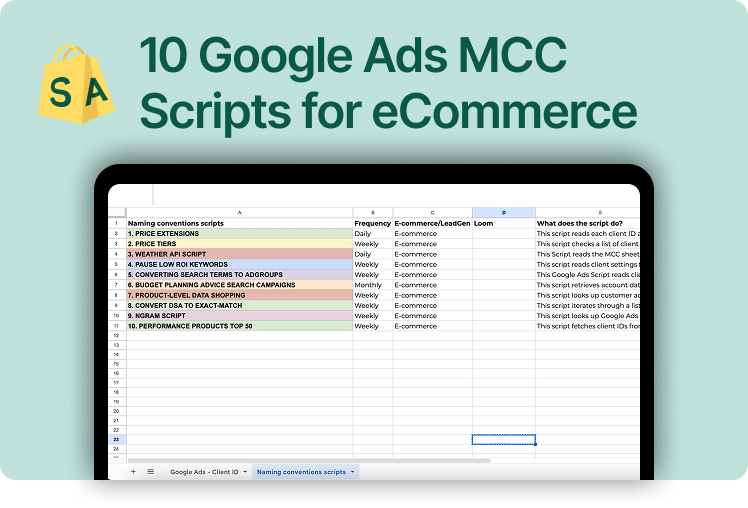Price Extensions
Price extensions allow advertisers to showcase product or service pricing directly in their ads. This feature enhances visibility and helps potential customers make informed decisions before clicking, improving ad engagement and conversion rates.
This script reads each client ID and configuration from a master MCC sheet, creates a new client spreadsheet if none exists in a designated folder, and gathers product data from Merchant Center. It then generates and attaches Price Asset extensions to the relevant Google Ads ad groups before ending with the message “Script is completed.”
This script automates the entire workflow of creating and updating Google Ads price extensions for multiple client accounts under an MCC (My Client Center). It is valuable because it saves time by centralizing account data in a single spreadsheet, automatically creating new client sheets when needed, retrieving relevant product and performance information from Merchant Center, and then building or updating price assets at scale—significantly reducing manual work and the potential for human error.

Price Tiers
Using price tiers is an effective strategy to segment products or services based on cost categories. By structuring pricing into different levels, businesses can cater to various customer budgets while optimizing their advertising strategy to highlight competitive pricing.
This script checks a list of client IDs in a Google Sheet, and for each one marked as “TRUE,” it copies a default template spreadsheet, moves it to a specified folder, and fills it with performance data. It then retrieves product and conversion stats from Google Ads and Merchant Center, calculates key metrics (e.g., cost, CTR, ROAS, CPA), and updates the new spreadsheet accordingly.
This script automates the process of creating and populating a new “Price Tiers” spreadsheet for each client ID—saving you from having to manually copy a template and move it for every client. It’s particularly good because it centralizes data from Google Ads and Merchant Center, calculates key performance metrics (e.g. impressions, clicks, CTR, ROAS, CPA) in bulk, and helps ensure consistency and efficiency when managing multiple client accounts.
Weather API Script
A Weather API script enables advertisers to adjust bids, ad messaging, or promotions based on real-time weather conditions. This automation ensures more relevant targeting, such as increasing bids for rain gear when it's raining or promoting summer products during heatwaves.
This Script reads the MCC sheet to automatically create or open client-specific spreadsheets from a template, then updates them with daily weather data from OpenWeatherMap. It also queries Google Ads for daily metrics, combining weather info with performance data, and appends it to each client spreadsheet.
This script automates the process of creating client-specific Google Sheets from a template, updating them daily with both weather data (via OpenWeatherMap) and Google Ads performance metrics for each client. It's beneficial because it saves significant manual effort, ensures consistent data tracking across multiple accounts, and provides a centralized way to correlate weather changes with advertising performance.
Pause Low ROI Keywords
Identifying and pausing keywords with low return on investment (ROI) is crucial for campaign efficiency. This strategy prevents budget waste by reallocating resources to higher-performing keywords, improving overall campaign profitability.
This script reads client settings from a master spreadsheet, creates or updates a dedicated Google Sheets tab for each client, and moves that spreadsheet to a specified folder if one doesn’t already exist. It then processes each client’s Google Ads keywords, calculates their return on ad spend (ROAS), and pauses keywords with a low ROAS threshold.
This script automates the process of managing multiple Google Ads accounts by checking each client’s settings (CPA targets, spreadsheet URL, etc.), creating or updating a dedicated Google Sheet if needed, and pausing low-ROAS keywords to optimize performance. It’s good because it centralizes account data into one spreadsheet for easy tracking, saves time by automating keyword management tasks, and provides a clear structure for scaling this process across many clients.
Converting Search Terms to Ad Groups
This approach involves analyzing search term reports and converting high-performing queries into dedicated ad groups. By structuring campaigns around user intent, advertisers can enhance relevance, quality scores, and conversion rates.
This Google Ads Script reads client data from a designated MCC spreadsheet and, for each client that is marked for processing, checks their search term metrics from the past 7 days. It logs search terms with conversions above a threshold into a separate (or newly created) client spreadsheet, applies a label if necessary, and updates the MCC sheet with the spreadsheet link.
You can use this script to automatically analyze and log high-converting search terms across multiple Google Ads accounts, all from a single master spreadsheet. It's beneficial because it saves time on manual checks, organizes data neatly in client-specific sheets, and ensures you never miss important insights for optimizing your campaigns.
Budget Planning Advice for Search Campaigns
Effective budget planning ensures that search campaigns align with business goals and maximize returns. Strategic allocation based on historical data, seasonality, and conversion trends helps advertisers maintain profitability and growth.
This script retrieves account data from a master Google Sheet, checks which rows are marked for processing, and then switches to those Google Ads accounts. It then generates a new spreadsheet for each selected account with performance data from the previous month, updates the master sheet with the spreadsheet link, and applies formatting to the newly created sheets.
You can use this script to automate pulling performance data (e.g., budgets, clicks, CPCs, etc.) for multiple Google Ads accounts managed under an MCC, then store each account’s metrics in a separate spreadsheet. This is beneficial because it saves time on manual data collection, reduces errors, and provides a systematic, scalable way to keep performance data organized and easily shareable.
Product-Level Data in Shopping Campaigns
Granular product-level data allows advertisers to optimize Google Shopping campaigns with precision. Monitoring individual product performance enables better bid adjustments, inventory management, and tailored ad strategies to maximize ROI.
This script looks up customer accounts in a master spreadsheet, creates or updates an Analytics spreadsheet for each enabled account, and then populates it with performance data from Google Ads as well as product details from Merchant Center. It also updates the master spreadsheet with the URLs of newly created Analytics sheets and logs each step of the process.
You can use this script to automate the process of generating and maintaining a Google Sheet that consolidates performance data from Google Ads and product information from Merchant Center for multiple accounts. It’s valuable because it streamlines the workflow—creating new sheets, updating existing ones, and populating them with relevant stats—without requiring manual data pulls or folder organization.
Convert DSA to Exact-Match
Dynamic Search Ads (DSA) can be converted into exact-match campaigns for better control over targeting and ad spend. This transition ensures more precise keyword bidding, improved ad relevance, and reduced wasted clicks.
This script iterates through a list of Google Ads client accounts in an MCC Sheet, creating or updating each client’s spreadsheet from a template if needed and retrieving various settings. It then queries Dynamic Search Ads data to automatically build new exact-match ad groups with corresponding ads, logs the changes, and updates stats, all while respecting a maximum ad group limit and a script timeout.
You can use this script to automatically manage and expand your Google Ads accounts by creating new exact-match ad groups from dynamic search term data, all controlled via a central MCC Sheet. It's especially good because it saves time (by automating tedious tasks like spreadsheet creation and keyword building) and reduces errors through consistent logging, error handling, and the enforcement of limits and timeouts.
N-Gram Script
An N-Gram script helps analyze keyword patterns and trends within search queries. By breaking down search terms into smaller components, advertisers can discover new opportunities, refine targeting, and optimize keyword strategies effectively.
This script looks up Google Ads client IDs from a master MCC spreadsheet, creates (or opens) a corresponding N-gram analysis spreadsheet for each client in a specified folder, and pulls search term performance data for the past 30, 90, or 180 days. It then writes the resulting metrics (e.g., impressions, clicks, cost, etc.) into the respective sheet and updates the MCC spreadsheet with the new URL if needed.
This script automates search term data extraction across multiple Google Ads (MCC) accounts, creating or updating individual N-gram analysis spreadsheets for each client. It's good because it saves time by centralizing and standardizing data collection and reporting, making it easier to analyze performance (impressions, clicks, costs, conversions, etc.) without manually handling each account and spreadsheet.
Performance Products: Top 50
Identifying the top 50 performing products enables advertisers to focus budget and ad efforts on bestsellers. This data-driven approach ensures maximum profitability by prioritizing high-converting products in advertising campaigns.
This script fetches client IDs from a Google Sheets file, creates or clears corresponding spreadsheets in a specified Google Drive folder, and then populates those spreadsheets with up to six months of Google Ads performance data. Finally, it aggregates that monthly data into a "Logs" tab for each client ID.
You can use this script to automatically gather and organize Google Ads performance data (particularly Shopping campaign data), store it in individual spreadsheets for each client, and then consolidate the results in a unified “Logs” tab for easy analysis. This automation saves time by removing repetitive manual tasks, ensures data consistency across multiple client accounts, and makes it simple to review and compare performance data from the last several months.